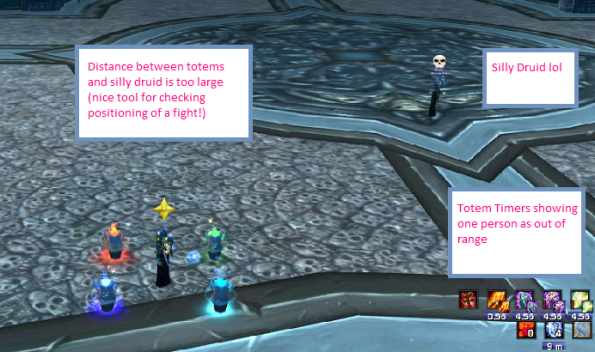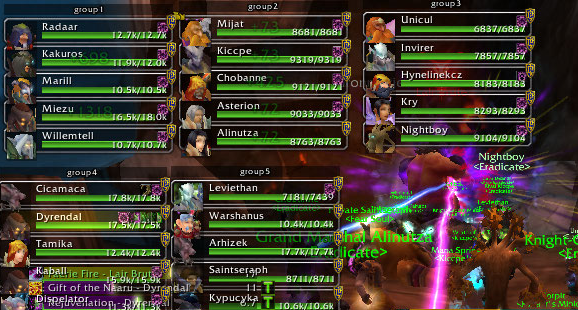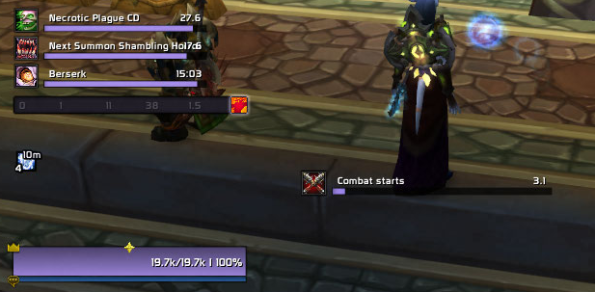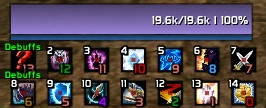Archive
Restoration Shaman UI Tips
Welcome to Azmara of Ensidia
Earlier in the week I promised two very special guest posters this week. Azmara is Ensidia’s newest restoration shaman and is gracing us with his personal views on user interface configuration from the perspective of a full time healer. He boasts a massive amount of PvE experience at the very top of the raiding scene. You can check out his armoury profile here
Due to the huge amount of time and effort he put into this guide, I’m delivering it in segments. Part one will focus on macros, key binds and raid frames. Part two, which should be out for your reading pleasure early next week, will focus on more general UI design tips and the importance of good hardware. Azmara has his own UI compilation available for download. If you’re interested or if you have any further questions regarding his UI specifically, you should head to his thread over on the Ensidia forums.
“A screenshot of your UI”
How many people are stumped by such a simple request? Why do so many guilds insist on having a picture of what your interface looks like? Surely it cant be that important to how well you perform?
Simply put, so many ask because it is that important. I’m here to talk about a combination of queries that get thrown around quite regularly for healers. Specifically; keybindings, macros, addons and general interface design. This article is going to focus on interface design purely from a healing perspective, what addons should you have, and what’s available out there to help make your job easier.
How?
To start off I’m going to talk briefly about how you can heal. There are three major ways to actually perform healing, the most basic of which is the simple “click player, click button” style. While this is by all means functional it is far from efficient, as it requires one more action than the other two methods. I personally would recommend using one of the following:
- 1. Mouse-over macros
- 2. Clicking
I personally prefer mouse-over macros. The reason behind this primarily is that option two requires an addon and I like to run as light as possible with addons. Your mouse-over macros should look like the following:
This will attempt to cast the max rank of Lesser Healing Wave on the target your mouse cursor is over when you press the button. This is assuming the target exists and is valid. If your mouse either isn’t over anything or it is over an invalid target (an enemy in this example) it will instead cast on your current physicaltarget. Make a macro similar to this for each of your spells (it works for everything from Earth Shield to Frost Shock) and bind them in place of your standard spells and you are good to go.
The final option is clicking stuff. In order to do this you need an addon, the major 2 being either Clique or Healbot (which I’ll talk about in a bit more detail later). These allow you to bind your spells to a specific mouse click such as left-click for Lesser Healing Wave or shift-left-click for Healing Wave and so on. I tried this for a while but I prefer mouse-over macros. It really comes down to personal preference – try both and go with whichever feels best. Just try to avoid the “target player, click heal” style.
Macros
People seem to be really interested in macros and I’ve never really understood why. While they can provide some nice functionality they aren’t going to perform miracles for you. Apart from my mouse-over macros I only actually use a few macros, two of which are simply to save keybinds.
The best and most practical macro is the simple “Swift/Tidal waves” macro:-
Since neither Nature’s Swiftness nor Tidal Force trigger the global cooldown you can place them both on the same macro, and this provides shamans’ only real emergency button.
In addition to that I have:-
This is fairly self explanatory, if control is held it will cast Cleansing Totem, if not, it will cast Tremor Totem. I have a similar macro for Fire and Earth elemental. This is purely to save keybinds.
Key Binds
Keybinds are incredibly important for every class in any role. It is important to have a good knowledge of where all your keybinds are located and have the ability to press them unexpectedly. Personally I have around fourty keybinds all of which can be accessed without moving my hands from the standard movement keys and mouse configuration. I won’t go into detail of exactly what I have keybound where, as keybinds are something personal – what may be comfortable and intuitive for me, you may find clunky and unwieldy.
What you aim for is to have your primary keybinds bound somewhere close and comfortable to spam when needed. Things such as Bloodlust/Heroism can normally be put a little bit further away. What I will do is suggest some keys to be using;
- Keys 1-5
- Q, E, Z, X, C, R, F, and V
Don’t forget about shift and control modifiers, they are essential if you want to keybind as much as possible. Really its just important to get keybinds that work for you, are comfortable, accessible and then to memorize them. The best way to really learn your keybinds is to get an action bar addon such as Bartender, and start hiding some of the bars. Start with your primary action bar, and then start moving on to secondary bars until eventually you don’t play with any at all.
That personally is what I do, I have no action bars at all visible on my UI. This is not to show off, I know all my keybinds, and there is no need to display redundant data. Instead this frees up some oh so precious screen space for other functions.
Raid Frames
Getting a good set of raid frames and getting them set up correctly is vital to be a truly effective healer. You need to be able to easily monitor the entire raids health, along with your own buffs and any fight specific debuffs.
There are three major sets of stand alone raid frames out there and I’ll talk briefly about each of them in turn.
Firstly we have Grid. I’ll admit from the start that Grid is my personal favourite of the three so I may be slightly biased. Grid has a fairly basic layout with an easily configurable size. On the most basic level it shows your team mates, and their health. It is incredibly simple to add any new abilities you want to track. There are several main ways to track abilities, one option is a variety of coloured dots at the corners and the other is via an icon in the middle of each cell.
As you can see the in the screenshot above I’m tracking my Earth Shield via the center icon, Riptide via the blue dot at the top left, and Ancestral Fortitude with the orange dot in the bottom right. This can be fully customized to suit how you want it all to appear. Grid also has a number of extra “bolt-ons” that you can download to give extra functionality if you desire.
The second options is Healbot. Considering its name, you’d think it would be the no-brainer addon to have in your healing UI, but here are some reasons why I think that assumption would not be that accurate.
Firstly there is a widely embraced opinion saying that using Healbot makes you a worse healer. This is something I don’t agree with, nor do I understand where it came from. I don’t dislike Healbot because it makes you worse. I dislike it because it’s terrible.
I’ll get the petty complaint out of the way first. Healbot is fucking ugly! While by all means functionality is more important than aesthetics there’s a limit, and Healbot is that limit!
As far as more valid concerns go, my primary complaint is with the way the information is presented. I found it quite difficult to gauge at a glance the health of my party members, and when you’re raiding twenty five man heroics, a glance is sometimes all you can spare each person. Healbot’s major advantage over other addons is it’s ability to display a large numbers of buffs complete with durations. While this sounds awesome at first glance, you will soon realize that it turns your raid frames into a clusterfuck of different icons and spinning timers. Combined with the unclear health bars, this makes a bad problem worse. On the example below I found it quite difficult to gauge exactly how much health the warrior has at a glance.
It can be argued that these problems can be remedied by a proper setup. This leads nicely onto my other major complaint: the configuration GUI is the most confusing and unintuitive interface I’ve seen in an addon. For example why is the buff display found under “skins” instead of under “buffs”?! It makes no sense and only served to infuriate me as I struggled to make sense of the different options.
The one praise I will give Healbot is the “test mode” option. That is incredibly useful and something I wish more raid frames had.
My ideal raid frames are simple, attractive, not overly colourful and able to display all the information I need in a clear and concise manner. It should be able to do all of this while taking up as little space as possible. Healbot is the total opposite of what I want from my raid frames! It is overly complex and horrible to look at. The constantly changing colour bars do nothing but distract you from what is going on elsewhere (also known as healer tunnel vision). Worst of all, in order to display the information I require, Healbot would occupy almost a quarter of my screen. I wish I was over-exaggerating here but I’m not; in order for Healbot to be of any use, it needs to be huge, and I just can’t deal with that.
Vuhdo is the third contender. I had never used or ever really looked at this addon prior to writing this post, but that ensures you’re going to get an unbiased view on the addon from a new user.
Unfortunately most of the complaints and annoyances I had with Healbot return in Vuhdo, starting with another truly terrible configuration window. The author has designed a completely original configuration window with custom colours. The particular choice of colour scheme is quite painful on the eyes of the average user, as blue on white is not easy to distinguish under any circumstances.
After a brief setup, I had a quick blast through a heroic dungeon for a test drive. Again, I found more of my Healbot complaints returning. There is too much information and not enough space to accurately display it all. After only five minutes of the dungeon, the frames began to become a bit of a strain on the eyes. This is a problem I’ve yet to have with any other frames.
In my opinion, Grid is definitely the best of the big three. It has a simple configuration and adding new debuffs is simple and intuitive. It can provide the amount of detail you need in a very clear way, without obscuring anything. Also, while documenting for this post, I downloaded a fresh version of all three addons and Grid was by far the simplest to configure.
Closing Comments From Zing
There we have it ladies and gents. Part two of Azmara’s post will be with you next week. This will feature some more general design tips along with his thoughts on the importance of hardware for your raid performance. From a personal point of view, I’m fascinated by UI design and to see how other people create theirs is always inspirational. I play restoration as an offspec (and love it) but I far from consider myself a healer so I thoroughly enjoy reading design ideas from those who truly are healers.
Once again, I’d personally like to offer my thanks to him for offering his insight. Remember you can download his UI here, where he is also available to answer questions or queries regarding it. Any comments left here will be forwarded to him and perhaps he’ll be kind enough to answer them.

Addon Spotlight: Eavesdrop
Eavesdrop is an amazing little addon that I’ve literally used for years. I think I first discovered it during Sunwell when I was raiding on my warlock. Since then, whenever I have redesigned my UI, eavesdrop has been a core feature.
What Is It?
Essentially, it’s a highly visual combat log. It’s fully customizable so you can choose what is displayed. This isn’t restricted to incoming and outgoing damage, but it does include it. Your options are:-
- Periodic Damage
- Outgoing Direct Damage
- Pet Damage
- Incoming Damage
- Mana Gains
- Buff Gains
- Buff Fades
- Incoming Heals – Including who cast them and what was cast
- Debuffs
- Debuffs Fading
- Overhealing
- Skills Gained
- Honour Gained
- Spell Damage Coloured by Damage Type
- Combat Summary – A quick summary of the total outgoing and incoming damage along with outgoing and incoming heals
The frame along with the events are fully customizable. This allows you to define the visual appearance of both the frame itself and the colour of the events displayed within. This makes it easy to maintain a colour trend throughout your user interface (should you do that.)
I find eavesdrop much easier to navigate than a normal combat log. It’s highly visual appearance makes it very easy to distinguish between your outgoing damage or heals and your incoming damage. Establishing precisely what killed you during a raid is very easy. This makes it simple to conclude whether you were out of position or for example, lacked incoming heals during a period of high raid damage.
I’ve mentioned in order user interface related posts that I do not like scrolling combat texts. I don’t like anything scrolling across the screen that can draw my attention away from the environment. I see so many screenshots of raid UI’s where scroll combat text in it’s default state covers a large area of the crucial area around your character and can potentially obscure spells you need to be moving out of.
Eavesdrop, for me, is a nice compromise between an effective combat log that still allows you to see your visual and live damage during an encounter and not having distracting text scrolling across your main playing area in game.
Customising Eavesdrop
This addon will work straight out of the box and additionally, it’s customisation is very easy. The command line to open the configuration panel in game is /eavesdrop.
Upon opening, the default configuration tab will show events. These are simply the different events you can choose to show or hide from the frame. I personally prefer to keep mine relatively uncluttered as I don’t like sifting through endless ticks of, for example, mana stream totem to find what hit and killed me. Buff and debuff gains and fades I deal with via other addons so they’re all turned off. For those who do wish to display buff gains, scrolling over them in the log will also give you a time stamp and a detail explanation.
Resizing the Eavesdrop Window
When you first load up the addon, moving it around is done by clicking on the tab at the top of the frame and dragging it.
Once you have it positioned where you want it, resizing can be done via the configuration window. This is accessed by typing /eavesdrop in game. When the configuration window opens, select the “frame” tab from along the top of the panel.
The above screenshot shows the multitude of options available to resize the eavesdrop frame. Here you can resize both the frame and the text size itself. There are also check boxes to hide the default tab that will appear at the top of your eavesdrop window in addition to locking the frame so you can’t accidentally move it.
Changing Event Colours in Eavesdrop
You’ll notice an option in the configuration window entitled “spell damage colours”. This option will colour your spell damage according to the school of damage. This is demonstrated below with the different colours applied to our nature, fire and frost schools.
Should you wish to coordinate your eavesdrop events with the rest of your user interface, you need to turn this option off. Then from the configuration window, select colours. This will open the following window:-
You need to select outgoing spells from the window to the left and this will open a very simple colour selector allowing you to choose the colour your spell hits show as in the eavesdrop window.
The result, as shown above, is that all outgoing spells will display in the colour of your choice.
Should you still want to keep a differentiation between the colours of different magical schools (for example, your lightning bolts versus your lava bursts), this is perfectly possible also. Once again, open the configuration window via the /eavesdrop command in game. Select “colours” from the tabs along the top of the window. Selecting “spell colours” will open a window displaying different schools of magic (fire, frost, <font color="#66cc66"nature and so on).
Editing the Frame Colours
The colour of the frame, it’s opacity and the colour of the labels can also be changed via the configuration menu. From the configuration menu, select “frame” from the menu on the left.
From here, you can select the background colour of the frame along with it’s level of opacity. In addition is an option to alter the label colours of the main eavesdrop frame.
Where Can I Get It?
Eavesdrop is available either via the curse downloader or directly from curse here.
Summary
As I mentioned at the start, eavesdrop has been one of the few addons that has been with me for a number of years. I spend a lot of time browsing new addon releases and I’m always willing to try and test them. Sporadically, I will stumble upon an addon that I never remove again and eavesdrop definitely falls into this category.
During raids it is vital to keep as much screen real estate free and clear as possible. If you can’t see environmental effects due to so much addon clutter, you can’t possibly hope to react to them and stay alive. Equally vital is knowing when you make a mistake and how to correct this. These mistakes can vary from personal ones (that is to say, you stood in that fire and you died, learn to move) or raid related ones (this encounter has a raid wide aura and I received zero heals here guys.) An effective combat log is vital to stay abreast of what is happening and how you can improve. Effective is a key word however, it still needs to be navigable and easy to interpret. Undoubtedly, eavesdrop fills these requirements for me.
When Addons Step Too Far
I’ve always had a peculiar relationship with addons. The game I came from had none. We didn’t have boss timers. We had members of the raid sat at the other side of their PC’s with stop watches timing the AoEs and announcing them in game. After a certain amount of time, people were expected to handle this themselves and as with most things, you gained an inner feeling for when things were due to occur. No warnings, no boss timers, just your own knowledge of the encounter and your own ability to react to what was happening around you.
When a new MMO, Aion, launched last year, there was uproar on the forums when a discussion began about whether the developers should allow addons to be developed (and used) in game. People were very split on the issue but there was a strong feeling from some of the community that they did nothing but dumb down the play experience.
A few years ago when Nihilum were still the top raiding guild (and yes, I know I mentioned them yesterday), I read an article about their recruitment. One thing mentioned was that their GM, Kungen, particularly liked old Everquest players. For reference, this is the game mentioned above. Why? Because he believed that raiding there made more reactive, responsive, alert players.
WoW is a little different these days and boss encounters are more complex and undoubtedly designed with the idea in mind that most people use boss mods. They work by providing us advanced warning that an ability is about to happen. This allows us to move, stop DPS, spread, stack, switch target or otherwise respond in whatever way is appropriate.
Today I had this addon linked to me.
What Does it Do?
Essentially, it adds additional visual effects in game to aid with certain boss mechanics. There are a number of examples on their wowace page, ranging from displaying where Malleable Goo will hit on the Putricide encounter (and it’s “splash” area) to where to stand with your tombs on Sindragosa. I’ve taken some stills from their youtube movies. Apologies for the quality, but they’re directly from videos. You should get the idea however.
Sindragosa
Below we see the addon running on a Sindragosa 25 raid. It’s visually displaying where the players marked for tombs should stand.
Obviously, these positions are perfectly calculated to prevent any splash damage between the players, as is shown below.
Professor Putricide
Below you can see it displaying where the Malleable Goo is going to hit on the Putricide encounter. Again, it takes into account the splash damage from these and marks the “danger” zones with red circles
On the heroic version of Professor Putricide, one of the key mechanics that your raid has to learn is the tracking, monitoring and passing of the Unbound Plague. This addon clearly marks that person, again with a circle, signifying precisely how close you could potentially be before passing it.
The screenshot below shows the player with the debuff marked clearly.
The next screenshot shows the plague being passed over to the next person.
I’ve blogged a few times in the past about what I believe makes a skilled PvE raider. One core trait for me, is the ability to concentrate. It sounds very basic but so many players watch TV while raiding or perhaps have a second monitor playing movies or just browsing the internet. The skills required to be a good raider are not something that you’re born with, they develop through practice.
Consider when you first level a new character to 80 or when your class is altered in such a way that you need to master a new spell rotation. This will feel awkward at first. A great deal of your concentration is sucked away by trying to keep the rotation perfect whether this be not clipping a dot, not letting a dot fall off a target entirely, or ensuring your cooldowns are used in a timely fashion. The more you practice, the better you become and the more natural your rotation comes to you. Before long, you can perform it in your sleep. This frees up more of your attention resources to focus on other things – such as what is happening in a boss encounter.
The same thing happens in reverse. When you first learn a new encounter, there can be various environment effects occurring that you need to react to. Until you’re comfortable and familiar with these, they will take up most of your attention and your DPS will likely fall. As you become familiarised with the encounter, your reactions to the stimuli (the events in game) becomes more natural too. Your DPS rises and ultimately, the boss will die.
This is how we learn. For most of us this takes form through repetition. Some people learn faster than others, that’s just a fact of life. However once all your raid have mastered the mechanics, your kill will come shortly after. Most subsequent kills happen with a great deal more ease because you have developed the skills and the reactions to deal with the encounter.
Lets return to what does make a good player? Attention is part of it for sure. DPS who aren’t concentrating and are slow blowing cooldowns or slow moving into DPS increasing effects (think the shadow crash on General Vezax in Ulduar) will put out less damage than the ones who are 100% focussed on their job. The ability to play dynamically is also vital. There maybe times, as a shaman for example, where something needs interrupting or purging. An add could be slowed if you throw a frost shock at it. Most classes have a range of skills that they bring to a raid and the better players with utilise all those skills without someone needing to prompt them. They can see what is going on around them and they can react to it. A good raider isn’t the one who tops the meters while standing in fire and ignoring that everyone else is needing to interrupt to cover their personal unwillingness. A good raider is the one who does all the small things that make a kill smoother (or make it possible) whilst still maintaining a good level of DPS and not stressing the healers by taking unnecessary damage.
Where am I going with this? Simple really, all these skills come from practice. They come from paying attention to what is happening around you and learning how to play your class to it’s fullest potential. If you start to depend on addons to draw circles around “danger areas” or to visually tell you where to stand, then what is left to think about? This kind of play doesn’t help to develop or create truly skilled players. It encourages people to not think so much when they play and allows lazy players to continue. All encounters are difficult when you’re first learning them but it’s through practice that we become better players and progress together as a team.
There is a reason many cutting edge guilds will ask potential members whether or not they can play without addons. This is precisely the environment that can occur on PTR testing. Raids can’t grind to a halt because someone’s addon didn’t get updated or stopped working for another reason. The reality for most of us is that we don’t play in those guilds either by choice or otherwise. Never the less, should we not be aiming to still be the very best that we can personally be? A dependency on addons to be able to perform doesn’t help you to become this.
For those who are wishing to give this a try, you can download the addon here. It works alongside BigWigs, Deadly Boss Mods and DXE (you will need to keep your boss mod as it doesn’t include timers and the like).
UI Compilation Highlight – Ultimate Shaman UI
A few weeks ago, I highlighted an amazing UI compilation from Damia, based primarily at ranged caster DPS. I generally have a mixed relationship with compilations. Frequently there are things in there you don’t really need. This can result in a very bloated UI that in turn, slows down your machine and affects your FPS in raids.
That said, some people are simply talented at designing UIs. As such, compilations can be a way for players with less time on their hands, or perhaps simply with less inclination to spend their time creating a UI to utilise a good interface.
They can also provide a good basis for modifying a UI to suit your own personal needs; perhaps even acting as a good source of inspiration for creating your own UI
This UI has been around for some time but was recently updated for patch 3.3.3. The UI itself is courtesy of Syronius, a shaman residing on the US servers. One of the things I like about this UI is the support for all three specs. You can download the UI from here. The author also has his own thread here where he provides help for people having issues setting up the compilation.
Unit Frames and Raid Frames
As I’ve mentioned before, pitbull frames, while popular, are notoriously bloated and many people complain about severe drops in their FPS while using them (particularly in 25 man raids). If you’re looking for another option for your unit frames, this compilation utilises stuf unit frames.
I haven’t personally used these frames (though I am going to in my next UI creation which I’m starting work on shortly), I have heard many good reports from players who have switched after suffering performance issues with pitbull.
In addition to stuf frames, the screenshot also shows Syronius’ grid setup. Grid has always been my preference for raid frames and when combined with mouse over macros, makes for an excellent healer base.
One of the thing I love about this author’s UI’s is the option to download parts of the UI alone without needing to download everything and extracting the addons you wanted. You can download his grid configuration here and according to the wow interface page, his st_uf frames will be available for download shortly.
Totem Timers
On the above shot, you can also see totem timers making an appearance. Regulars to my blog will know that this is my totem addon of choice and you can read my own review of the addon here
Satrina Buff Frames
SBF has long since been one of my favourite addons due to the immense flexibility it gives you in seeing precisely what you want, where you want. Indeed, this is another addon that I have reviewed in the past.
SBF makes an appearance in this compilation also.
DXE Raid Warnings
As with Damia’s UI featured before, this compilation utilises DXE boss mods as opposed to the more commonly used DBM or BigWigs.
You can see DXE running in test mode in the screenshot above.
Power Auras
A favourite addon of many raiders, power auras allows you to create visual alerts for just about anything in the game. Charles over at wowhats has previously featured this addon and included his personal preferences for it.
This compilation has power auras implemented for all three specs and you can see an example of the enhancement auras as seen in game showing below.
Elemental Auras
Restoration Auras
Enhancement Auras
Boss Debuff Auras
Imbue Auras
Engineering Specific Auras
Racial Auras
Once again, the author has released his power auras settings as a stand alone option. This can be found here. In addition, there are youtube videos showing the auras in action for all three specs:-
All movies serve as a good method in which to see the entire UI in action also.
Summary
While there are some elements of the UI that I would personally change (the very large chat frames and the multitude of bartender bars for example), I do believe that the author has done an amazing job at presenting a UI fully compatible with all three shaman specs.
UI Compilation Highlight – Damia UI 3.3
I always stress the importance of a good UI. In the past I’ve highlighted specific addons that I personally use and believe to be the best (or very strong contenders) in their categories. Creating a UI can be a very timely process however and if you want to make it visually appealing also, it can become even more so.
Some people may prefer, therefore, to download compilations. I’m generally not a huge fan of most compilations out there. Unless you pay careful attention to what you’re downloading, you may end up with multiple addons that you don’t need and this just bloats memory usage in game. That said, there are some UI compilations out there that are extremely well designed and for most people, creating better is an unlikely task.
Damia has been mentioned on this site before when her DBM customization was featured in a number of my raid screenshots. Her compilations over the years have been exceptional and throughout Sunwell progression, I was using one of her UIs with no alteration or editing by myself. A few days ago, she released her latest compilation. Her previous incarnations have all been warlock UIs, though with a small amount of editing, they will work perfectly well for most people. Her latest UI also features her settings and addons for her own restoration shaman. For both this reason and the fact that once again, it’s an amazing UI, I believe it deserves a mention here.
Firstly, you can find her compilation here
This compilation is very extensive and features support for multiple raid frames and two different boss mod addons (grid versus Stuf_raid and DBM versus DXE). You can simply choose which you prefer to use.
Stuf_Raid Versus Grid
I am personally a huge fan of grid (and I’ve been promising an article dedicated to this addon for a long time). For those who aren’t, Damia has included full support for Stuf_raid frames.
Grid appears is her resto shaman compilation and can be seen in the screenshot below.
Alternatively, if you’re not a fan of grid, stuf_raid frames make an appearance in her death knight’s UI.
Enabling either of these addons will simply require loading the applicable profile and disabling the addon you don’t want at character select (though I would advise that you remove any addons you don’t wish to use from your computer entirely.)
For anyone unfamiliar with stuf frames, you can read all about them here. They’re starting to appear more and more in many well known UI designs as a more lightweight alternative to Pitbull frames (which honestly, are a huge memory hog and many users complain of drastic FPS drops in 25 man raids while using these frames.)
DBM Versus DXE
She has included customized versions of both DBM and DXE boss mods in her UI.
The above screenshot shows her DXE timers setup on her death knight.
Her cutomized DBM setup can be seen above (and yes, I repeat it’s her DBM setup that I use on my shaman and that can be seen in all of the screenshots on this blog)
Once again, both addons are included in her compilation so it’s simply a matter of loading the addon you prefer and selecting her profile.
Other Things to Note
The UI features ForteXorcist for the dot timers and the cooldown bar. These can be seen below on her warlock.
These have been my preferred DoT timers for many years now. They’re very well maintained and frequently updated. In addition, I don’t think I have ever encountered a serious bug during my entire time using them. (For those wondering, yes there is a shaman version, it simply requires that you turn it on at the addon screen of the character select and it does update your flame shock duration correctly as your levels of haste alter.)
Her damage metres are Skada instead of Recount. Once again, this is to address the heavy memory usage associated with Recount.
The compilation also includes my favourite buff management addon, Satrina Buff Frames, which have featured on this blog before.
Conclusion
If you’re looking for a UI compilation for your shaman, this is definitely worth checking out. Her UI’s have been featured by many websites over the last few years and as usual, this version is amazing. You should also note that Damia’s official UI thread can be found here. She’s very good at answering any questions regarding her UI and helping people to fix problems with installation (she has a lot of Finnish fans as you can see from the postings but I can assure you she will reply in English!)
Another compilation caught my eye last week and I’ll be featuring that over the next few days also. After all, what better way to spend the holidays than fixing your UI?
On that note, Happy Easter to all my readers!
Deadly Boss Mods. Modification Courtesy of Damia from Memento Mori Guild
Last week I wrote an article about the factors that contribute towards someone being an exceptional player. One of the elements I covered there was the importance of a good, clean and informative user interface in ensuring maximum environment awareness in a raid situation.
There were a couple of screenshots features in that article that showed my current Deadly Boss Mods configuration. As I mentioned in response to a comment on the post, the custom layout was created by Damia of Memento Mori guild. For anyone unfamiliar with her, she’s been creating very good UI compilations for a number of years (though obviously geared to her own role of caster DPS).
Should you be interested in either her DBM custom layout or her entire UI compilation, you can find it here.
Due to the extensive modifcations she has made to DBM, you need to save certain files from the addon folder before attempting to update DBM. These then need to be replaced after the update to keep the visual layout the same. While it sounds a hassle, it’s really not that bad.
Locate the DMB-Core folder in your addons directory.
From here, make copies of the textures folder and the dbt-template file. Save these somewhere else.
When it comes to updating DBM, download the addon or update as usual (either manually or via the Curse Updater). Once updated, copy your saved textures folder and dbt-template file back to the DBM-Core folder. You’ll be asked if you wish to merge or replace the files in question. Replace both.
This will allow you to keep Damia’s amazing custom layout while still updating DBM to the latest version.
Should you choose to download her whole UI, she has her own forum thread dedicated to answering any questions or addressing any problems that arise here. Don’t be put off by the Swedish in many of the posts, she’ll reply in English! 😉 Furthermore, any new UI compilations she releases will most likely be detailed there first.
Totem Management – Totem Timers Addon
Patch 3.2.0 went live on the 4th of August 2009. This patch brought with it quite revolutionary (and long overdue) changes to totem management for all three Shaman specs. Prior to this patch, Shaman’s had to place each totem individually at the start of combat. This cost four global cooldowns before they had even begun to DPS anything.
The Call of the Crusade patch added a default totem bar to the Blizzard UI along with the ability to place four totems in one go. This was done via the use of Call of the Elements, Call of the Ancestors and Call of the Spirits
The Shaman could now create pre-defined sets of totems bound to one of the above skills. For example, an Elemental Shaman may choose to have two PvE sets (one with Totem of Wrath, one with Searing Totem) and then a PvP set (for the Faction Champions encounter in Trial of the (Grand) Crusader). These sets can be changed on the fly to meet the needs of specific encounters, such as switching a Healing Stream Totem for a Cleansing Totem.
As with most elements of the default Blizzard UI, it wasn’t long before a number of players began developing their own totem bar addons with additional functionalities.
For the raiding Shaman, managing your totems is vital. For people new to the class, learning to switch totems on the fly to meet different demands can be a steep learning curve. While they might seem a hassle to some, our totems add a huge amount of diversity to our class. Taking the time to ensure your UI is configured in such a way to enable easy handling of totems is well worth it in the long run and will improve your performance as a Shaman.
There are several different addons out there to replace the default totem bar. This article will cover my personal preference; Totem Timers
Functionalities
Much like the default totem bar, the addon allows easy configuration of totem sets. The actual bar features five buttons. The first is the skill that governs each individual totem set, that is to say, Call of the Elements, Call of the Ancestors or Call of the Spirits. Scrolling over this button will enlarge the menu to show all of the totem sets. The next four buttons constitute your actual totems, grouped by their elements and again, scrolling over them will expand the selection to show all the totems currently available per element. Scrolling over any totem will open a tooltip identifying the totem by name. In both instances, the tooltip will also offer a reminder of how to place the totem or how to add it to one of the predefined sets.
So what does it offer?
- Configurable timers for the duration of your totems
- Visible cooldowns for your Fire Elemental or Earth Elemental totems
- Visual alerts if you are out of range of your own totems
- Numerical alerts for how many raid members are out of range of your totems
- Mouse over details of the raid members out of range of your totems
- Pulse effect where applicable
- Visible cooldown for your Reincarnate skill
- Visible duration of your Flametongue Weapon buff
- Visible duration and number of charges of your Water Shield buff
Obviously, many features can be turned off or on to suit the individual.
Basic Totem Management
At it’s most basic level, Totem Timers allows you to configure your totem sets and view the durations of your totems.
Upon mouse over of the multi cast button, the menu will open and show all three predefined totem sets, that is to say, Call of the Elements, Call of the Ancestors and Call of the Spirits. Naturally, all of these can be bound to individual keys via the default user interface key binding menu.
For the default UI, this is done by bringing up the game menu via the Escape key, clicking on Key Bindings and the scrolling down to the Shaman Totem Bar Functions.
In the same way, hovering over a specific element with your mouse will open a menu displaying all the totems available in that element.
Adding a totem to a set couldn’t be easier. You choose the totem set from the multi cast menu and then right click on the totem you wish to add from the individual totem listings. For new users, there is a default tooltip that will display both a totem’s name upon mouse over and also remind you how to add a totem to a specific set.
These tooltips can be disabled via the configuration panel for the addon.
In the screenshot above, you can see the check box for disabling the tooltips
Totem Durations
As mentioned above, if it’s basic “fluff free” utility you’re looking for in addon, most features of Totem Timers can be turned off. The durations of your totems can be displayed in two different manners. You can choose to show the duration remaining underneath the totem (and with a bar), or on the actual totem icon.
The screenshot of the configuration window above shows the very user friendly check boxes allowing selection of timer formats. In addition you can see that the bar representing the duration can also be customized by colour and by it’s texture (thus allowing you to choose the same colours and textures as used throughout your UI)
Managing Shields and Weapon Enchants
In addition to managing your totems, Totem Timers can also display your shields and weapon enchants. Your shields can be set to display their duration and charges remaining while your Flametongue Weapon will display the time remaining.
Range Alerts on Your Totems
Totems have varying ranges and they have to be positioned to cover everyone in your raid. An excellent functionality of Totem Timers is the visual alert if yourself or a member of your raid is out of range of your totems. Not only can this aid with deciding positioning for a boss ahead of time, it also allows you to warn people on the spot that they are out of range of your totems (or adjust your totems if necessary).
There are two distinct types of alerts you can choose to use for Totem Timers.
Firstly, are personal alerts. The addon will display a small red dot in the corner of each totem that you are currently out of range for.
This is particularly useful when levelling or soloing. If you’re questing in an area with a lot of mobs bunched together, it’s not necessary to replace your totems every pull. There durations are long enough for this to be an unnecessary waste of mana. The self range checker will tell you exactly when you need to replace them without guessing or checking your individual buff effects.
If it’s not an option you feel is necessary, then you can simply turn it off under the configuration window.
Secondly are the raid alerts and I personally feel these are essential for the raiding Shaman. Most raid members should monitor their own buffs and will probably alert you to the fact that they’re out of range of your totems anyway. Assuming they’re not personally at fault for standing where they shouldn’t, be proactive and ensure everyone is in range of your totem effects. There are two levels of alerts within Totem Timers. Firstly, the addon will display a number by each totem. This number will represent how many members of the raid are out of range of that totem’s effect.
In addition to notifying you that people are out of range of your totem, the addon can be configured, upon mouse over, to list who those raid members are.
Again, if this is more information than you want displaying on your user interface, you can simply turn this off via the corresponding check boxes in the configuration panel.
Expiration Warning on Your Totems
Totem Timers has an in built feature that will cause the corresponding totem icons to visually flash red when they’re about to expire. Most of the time you should be aiming to think ahead and re-summon your totems at a time when it won’t cost you a global cooldown that could be used during a DPS period. Generally this is done during periods of movement in an encounter. If you know you have to move, the consider spending the GCD then to reset the duration of your totems (and their position if need be). If you haven’t done this, then the expiration warning feature will ensure you never accidentally let your totems expire without realising it.
More often, it can be used as a timer for your Searing or Magma Totems
Once again, if it’s a feature that you simply don’t want, it can be turned off in the configuration window.
Pulse Effects
Some totems, most notably our Tremor Totem and Cleansing Totem act on a pulse effect. That is to say, every time the totem “pulses” it will attempt to remove a fear component or a disease or poison, depending upon the totem in question.
Totem timers gives you the option of visually seeing the pulses on the totems that utilise this mechanic.
Cooldown Monitor
Our Earth Elemental Totem and Fire Elemental Totem, naturally, have cooldowns. Totem timers can display the remaining cooldown of these totems if you so choose. Below you can see the time remaining before I can use my Fire Elemental again
In addition, it can be set to show the cooldown remaining on our Reincarnate spell should we ankh mid fight.
Finally, it can display the number of ankh reagents in your bags. Annoyingly, for those using Glyph of Renewed Life, this figure will only show as zero and the only way to remove it is to also remove your reincarnate tracker.
Visal Configuration
For the people who like to keep a constant theme running throughout their UI, Totem Timers has good visual configuration options. Fonts, bar textures, button sizes and spacings can all be altered to suit the player.
For players using Button Facade, Totem Timers integrates perfectly well with this and allows you to customise the appearance of the actual buttons to match with your Bartender visuals.
As a side note for anyone curious, the “look” of my totem timers is depicted below
This is created using Button Facade’s Apathy skin and with the gloss effect turned to 50%. In some of the screenshots used in this guide, I’ve turned the effects and skinning off for the sake of clarity. But I figured this was worth mentioning should anyone be interested!
Configuring the Addon In Game
The beauty of this addon is how user friendly it is. Many addons with a lot of configuration options become insanely complex to set up and players can become intimidated by the sea of options set before them. Totem Timers has a very simplistic configuration panel based on a series of check boxes.
The command to open the configuration panel in game is /tt
My one primary complaint about this addon is that it requires the use of Reflux to utilise profiles where as most of my favourite addons have a stand alone profile manager built into them. Luckily, the addon is easy enough to configure that this is a mild annoyance at best.
Logitech Keyboards and Mass Milling / Disenchanting with the Use of Panda
A while ago, I wrote an article about gaming keyboards and mice and how they can help improve you as a player. The biggest advantage of either of these “tools” to most gamers are the large amount of programmable keys. This means that running out of available (or comfortable) keys to bind various skills to is a thing of the past. It makes us better players in that we’re more equipped to handle any situation and we can do so speedily. (If you run out of keys and have to begin resorting to “clicking” those skills you don’t use as often, your reaction speed will equate to that of a snail).
In the article on the keyboards, I specifically mentioned a quality of the Logitech keyboards that can be quite invaluable to some gamers. The G-Keys are macro-able which opens up certain possibilities to crafters.
For anyone out there with Inscription or Enchanting, a familiar annoyance will be the time you can spend disenchanting or milling herbs. Friends will frequently mail them to you as they need the materials for their own purposes. What they frequently don’t realise is, that unlike crafting, you can’t set the game up to automate these processes. There is no disenchant all or mill all options with the default UI. There are no addons that will do this for you either.
It is possible, via other means, to mass mill or mass disenchant. These means require the use of third party software however and are strictly against Blizzard’s EULA for World of Warcraft.
Through the use of the G Keys featured on the newer Logitech gaming keyboards (the G11 onwards I believe) and an addon running in game, you can create mass mill or mass disenchant macros for World of Warcraft. There is a downside, in game macros will only keep running while you are tabbed into the game. Due to this, the macros need to be left alone to run whilst you don’t need your PC for anything else. Does it beat staring at a screen and clicking through stacks of herbs or green items? Oh yes!
What follows is a guide on exactly how to set this up. It’s going to be image heavy as it features a walk through of all the stages in setting up the macros.
Mass Milling or Mass Dis-Enchanting the “Legal” Way
First things first, you need to grab an addon called Panda. I have no idea if there are other addons out there that can be used to the same ends. I suspect there are but I have always used Panda and since it has served it’s purpose with no problems, I’ve never bothered looking for alternatives.
This guide will demonstrate how to set up a mass milling macro. I don’t have an enchanter in game so sadly, I can’t provide the same screenshot walk throughs that I can for milling. The concepts are identical however.
Setting up the In Game Macros
Typing /panda in game will open the addon’s main window.
Above you can see a screenshot of the Milling section of the addon. As you can see, there is a mass milling option designed to be used as part of simple in game macros. The next step is creating this macro.
Open the macro window in game and click to create a new macro. The macro command you need (as per the Panda window) is:-
- Click MassMill
You need to bind this macro to key via the addon you use to create key binds. For Bartender users, this is /bartender
Obviously, be sure to use a key that you don’t need for anything else and that won’t hinder your game play. In it’s simplest form you now have one key that you can hit to mill all the herbs in your inventory. If you don’t mind taking the time to do that, then this might be sufficient for you.
Setting up the Logitech G-Series Key Profiler
The Logitech keyboards come with their own software enabling you to configure the G-Keys and the LCD profiles. Under each gaming profile you create for your keyboard, you have three sets of G-Key setups available. These are named M1, M2 and M3 by default. These correspond to the “M” buttons residing at the top of the keyboard which allow you to alter your G-Keys during game play. Simply put, it’s much like using the shift key to give you additional key bind options on a normal keyboard. I’d recommend putting your mass mill or mass disenchant macro onto a set of keys you don’t use frequently. Firstly, using your main set reduces your potential key binds by one. Secondly, you don’t want to start hitting crafting macro keys in the middle of a raid 😉
Once you’ve opened the software, simply left clicking on the button you want to assign your macro to will bring up the menu seen in the picture above. Scroll down and select Macro Manager.
This will open a new window aptly named, Macro Manager. You need to create a new macro by clicking on the button in the bottom left of the screen (see below). Be sure to name your macro so you don’t forget what it is at a later date.
For the purposes of this guide, I’ve named my macro “test” as you can see below
The next stage of creating your macro is telling the software what keystrokes it needs to be mimicking in game. Press the “Start Recording” button and then simply hit the key that your Mass Mill or Mass Disenchant in game macro is bound to. In this case, it’s F6. Once you have done this, hit “Stop Recording” and you’ll have a window that looks like this:-
Close the macro manager and revert back to the Logitech G-Series Key Profiler window. The key you originally chose will now display the name of your macro. Click on the key again to open the drop down window of options and scroll down to “Repeat Options”. By default, this will be set to none, change it to “Toggle”. (See below)
The “Toggle” option causes the macro to begin running when you first hit your key bind and continue repeating until you hit it again. This effectively allows you to go AFK and leave the macro running.
In game, hitting the g-key you have bound your macro to will now mill or disenchant everything it can in your inventory
Things to Note
There are a few things to note while using this macro. Firstly, you need enough bag space to account for all the materials you can receive back from what you’re milling or disenchanting. For this reason, I’d general recommend doing batches that yield the same material types.
Secondly, for the enchanters, be sure you’re not carrying spare gear or offspec gear sets, the macro will simply disenchant anything it can.
Thirdly, as I mentioned initially, tabbing out will stop your macro from running. Remember this is only set up in game. However, in the ten minutes it takes you to go AFK and make a coffee or some lunch, you can return to an inventory stocked with crafting materials.
You need to turn auto-loot on under the game’s interface.
Chatting or doing anything else in game will interrupt your macro and you’ll need to hit the key again to restart it.
Exceptional Raiders – Situational Awareness, Research and Preparation
As a preface to the following article…. it wasn’t intended to be quite so long, rather a “brief” look at raid awareness and the steps we can all take to improve our own. As happens sometimes, the ball starts rolling and these things write themselves and hours later you look back and think “hmm, that’s quite lengthy”. This is one such article 😉
I’m always amused by the argument spewed forth by so many people; “World of Warcraft PvE is easy.” I won’t argue that there are probably “harder” (though this is often easily confused with “more time demanding”) games out there. I won’t argue that there have been chages in WoW to allow raid content to be more accessible. However, if the high end PvE scene is so very easy, why then is finding good raiders so difficult? Furthermore, how many of the people avidly claiming that anyone can succeed in PvE have all the achievements and hardmodes available in current content?
Through my time in this game, I’ve been everything from a guild leader to a general, raiding member. One role that seems to haunt me is that of recruitment officer. I’ve somehow ended up with this charge multiple times so I like to think I have good insight into this sector of the game. One illusion I’d like to shatter is that recruiting becomes easier the more successful your guild is. This isn’t exactly true. The number of applications you receive undoubtedly correlates to the current success or “fame” of your guild. However, the more successful you are, the more skilled players you need. For the guild’s competing for world firsts, their potential recruitment pool is often reduced even further by requiring insanely high play times during new content progression. Some of these guilds begin raiding early in the afternoon thus requiring that not only do their players need skill and dedication but they need a flexible enough “real life” that they can commit a lot of time to the game when it’s needed.
I have pondered many a time what makes a really good raider and undoubtedly it’s an acquired skill. While the ideal recruit will boast a good amount of PvE experience relevant to the level of the guild, this isn’t always possible. There are times when you need players and holding out for that one gem is unrealistic. So, what makes a really good PvE raider?
- Dedication and commitment
- A reasonable amount of “free time” in relation to the guild’s schedule
- Situational Awareness
- Preparation
- A genuine enjoyment for the game (and your class)
- Practice
The above list is in no way definitive but for me it covers some of the core aspects that go into creating a really good raider.
Dedication and Commitment
Raiding in WoW (or indeed in any game), can be a time consuming process. It’s not uncommon for players to dedicate upwards of four evenings a week to their hobby. While there are rewards in the form of pixelated items, if you’re doing this for loot alone, you won’t last. You need to derive a genuine enjoyment out of spending those hours with your in game friends attempting to forge and execute strategies to help you kill new challenges. Many people argue that in the case of WoW, there are boss strategies all over the internet and any element of surprise or learning is removed. While in a sense this is true, if it was as simple as watching a movie and replicating, guilds wouldn’t vary in degrees of success. Everyone would be guaranteed boss kills and there would be no excitement over racing to get a world / EU or server first. Movies and guides help without a doubt but another fact worth remembering is this:-
- What works for one guild will not work for all
If you look through a number of boss guides or watch multiple movies, you’ll soon realise that in most cases, people have different strategies. Sure, there are some bosses where there is very little variation, but on the most part, you will find differences. Particularly in the case of ten man guilds, their class setups can vary enormously and frequently, they don’t have the luxury of switching around class and spec compositions just for a specific encounter.
Further to this, knowing the strategy for a boss is not the same as executing it. Many fights depend on very good execution of a tactic. They require the players to practice until they know the encounter inside out, thus lessening the chance of small mistakes which can often wipe a whole raid. First hand experience is invaluable.
So what makes people attend raids night after night? It’s not always fun. Wiping on a boss over and over again can be frustrating. Every guild out there will have evenings where, for whatever reason, things just don’t come together and they will wipe on content that should be on farm status. A few players are maybe distracted or have issues outside of the game making it difficult to focus, a few mistakes are made here and there and before long what should be an enjoyable evening can turn into a wipe fest. People will become angry and short tempered, cross words will begin to fly and the atmosphere will turn sour. What keeps me raiding every night? Aside from the fact I do genuinely enjoy the game (and specifically, the raiding game) is that I have a degree of dedication to the other people in my guild. I may argue or disagree with them, but I’m still a part of something larger and greater than myself. For small guilds, one person missing can mean a cancelled raid and another nine people feeling disappointed.
In conclusion, always make sure you consider the need and wants of the guild as a whole.
Free Time
This is a somewhat relative term depending on the amount your own guild raid. In most cases, the guild’s competing for those world first kills dedicate a huge amount of time to raiding. Many will start early in the day and raid until late at night during progression. This isn’t always the case and I can close to guarantee that there are guilds out there to suit nearly all play schedules. Naturally for the most part, the less time you dedicate as a guild, the slower your progression will be.
It’s vital to be realistic about your play time however. This is a multi faceted issue for me so I will try and explain from my perspective as a recruitment officer. My own guild raid four evenings a week, in addition to this, we have one (optional) pug on a Friday evening and occasionally we’ll add an extra core raid night if we’re progressing on something important. The last time this happened for us was Sindragosa and it’s looking likely to happen again on the Lich King.
There was a time when raiding required a lot of time spent preparing in game. Consumable farming could be a timely affair. Gold farming to ensure you could adequately cover all repair costs during times of progression would also require a reasonable investment of time. These days, the demands aren’t as high. Changes were made in Wrath of the Lich King limiting the number of potions you could use during combat. When my old guild were progressing on a pre-nerf M’uru in tBC, I could get through fifty to sixty potions an evening due to chain potting. Even with these greatly reduced consumable costs, I’ve still had recruits in the past show to raids without flasks or potions. Their excuse? They don’t have the time or money to invest. Needless to say, these people don’t last long.
Earning gold now is easier than it has ever been. While daily quests appeared towards the end of tBC, Wrath grabbed hold of the concept and ran with it. The Argent Crusade is a small goldmine of daily quests. They’re not exciting but they don’t take long. Lacking gold for repairs should never happen.
Daily heroic dungeon quests allow an additional source of Emblems of Frost. Even at the time of writing this, most people will still be needing tier ten, miscellaneous items or even Primordial Saronite for their created items. Spending just thirty minutes a day can net you two additional emblems and in combination with the weekly raid quest, the Icecrown Citadel weekly quest and the boss kills themselves, emblems should accumulate fast.
When joining a guild, ensure you really can meet their schedule while also allowing for these factors. Most guilds will want to see a dedication to making your character the best it can be. For me, it’s a matter of pride. I want to ensure I can always perform to the best of my ability and gear and consumables falls into this category.
Situational Awarness
This is one of the most vital attributes to a good PvE player in my opinion. You can know your class inside out but if you fail to notice environmental events you are close to useless to a guild. There are a lot of factors that go into creating high situational awareness:-
- Technical considerations
- Personal attentiveness
- User Interface
Technical Considerations
A good computer will help you a great deal when it comes to this. While strictly speaking when I mention raid awareness, I refer to an individual’s personal ability to respond to an environmental event, it’s worth noting that your PC specs do indeed influence this. If you experience low FPS or random graphical freezes, you won’t see things in time to react. Turning off all effects isn’t always the answer. As an example, turning off projected textures in WoW will remove the spell details of some AoE effects entirely. Quite hard to move out of that fire if you don’t even see it.
Aside from your actual PC specs and ensuring the machine can handle the demands of raiding, a good monitor will help enormously. Not everyone has the luxury of being able to afford a wide screen monitor but they increase your peripheral view greatly.
Personal Attentiveness
The person focusing on the raid rather than semi watching a movie on the TV tucked off to the side will be the better player. It’s quite easy after doing content week in and week out for months on end, to simply switch off or find yourself on auto pilot. While learning encounters, it’s vital you can actually concentrate on what’s going on around you and often, to the feedback, orders and tactical discussions occurring on Ventrillo.
While you can increase your active attentiveness by ensuring you don’t have endless distractions happening around you while you raid, physical issues should be factored in here also. If you’re tired, you will struggle to focus. If you’re hungry or thirsty, you’ll be predominantly distracted by those feelings. Combating these is quite easy with good planning, both on the part of the individual and of the raid leader.
For yourself:-
- Make sure you eat before the raid! If you can’t or know a raid will be lengthy, ensure you have computer friendly snacks on hand (by this I mean foods that don’t require effort to eat nor result in ridiculously sticky fingers hindering your keyboard or mouse usage).
- If you’re tired, you’re of no use to anyone. Don’t show up to raids having not slept.
- Try to ensure you have good posture while you play and consider the ergonomics of your mouse and keyboard to try and combat muscle problems
For your raid leader:-
- Try to schedule a ten minute raid break during the course of an evening. Firstly, if everyone knows there will be a break, you will reduce the number of random bio and drink breaks that occur over the night. Secondly, while most people learn through repetition, there is nothing to be gained from having people sat staring at a screen for hours on end with no break.
User Interface
Anyone who frequents this blog will be aware of the important I place on a good user interface. Here are a few factors to consider:-
- Can you easily see your own unit frames?
- Can you easily see your raid frames?
- Can you easily see your raid warnings?
- Can you easily see your debuffs?
- Can you easily see environmental effects and events happening around you?
- Can you easily see boss mod timers? That is to say, do you know how long is left until the Lich King casts that Defile?
- Can you easily see what the boss is casting? How about whom it is targeting?
These are all important factors that will effect your situational awareness and ultimately, your ability to perform well in a raid situation.
Your Unit Frames
There are a lot of unit frame addons out there. Some people prefer to use HuDs in addition to their unit frame. Personally, I have my unit frame about a third up the screen just below my main field of view.
However you choose to hand your unit frames, ensure you can see all necessary and pertinent information for both yourself, your target and your focus target. I prefer to keep my unit frames simple, I’m not a fan of 3d portraits and the like. For anyone wonder the small number below my target’s unit frame is Time To Die – an addon that predicts the time left before the boss dies (assuming current levels of DPS). It’s particularly useful for enrage timers and achievements that require speed kills.
Raid Frames
This is probably one of the areas of an interface that most players lose too much screen space to.
While my main spec these days is elemental, I’ve done my fair share as a restoration shaman in my guild. I use grid for my raid frames. I always have and despite having tried a number of other addons to handle raid frames, I firmly believe that this is the best option. My grid configuration and positioning changes depending on whether I’m healing or DPSing.
It can be configured to show anything you could need to see and it’s amazingly space efficient. If half of your screen is covered by raid frames, you won’t notice the fire underneath them.
(Note: I’ll be doing a guide to Grid configuration soon!)
Raid Warnings and Boss Timers
There was a time (and other games) where boss warning addons didn’t exist. My early days of raiding were indeed in another game where members of our guild had to sit with stop watches and in game macros (voice comms. weren’t common place), timing and announcing AoE and boss abilities for the rest of the raid. These days we have the likes of BigWigs and Deadly Boss Mods to alert us to incoming nasty spells.
Given these are meant to aid us, take the time to set them up so they can fulfil that role. If you tuck your warnings off to some remote, dusty corner of your screen, don’t be surprised that you fail to notice that incoming AoE.
Debuffs
I’ve touched on this before (and in more detail) on another section of my blog which can be found here. Being able to see your own debuffs is crucial. You shouldn’t always depend on a huge skull being placed over your head as the indication that something bad is about to happen. Always research an encounter and know exactly what debuffs will occur that effect you or that you have to respond to. Configure your UI correctly so that you can’t miss any of these debuffs occurring on you.
Cast Bars, Focus Targets and Enemy Nameplates.
Seeing what a boss is casting and on who is vital during a raid (and it can be equally vital in regards to adds too). In most fights, I enable enemy nameplates (the default key binding for this is “V” by the way). There are various addons out there that allow you to skin and configure these name plates. They will alert you to what a mob is casting and also, for example, whether or not it can be interrupted) without having it as your main target.
(Note: I’ll be adding a section to the blog about enemy name plate addons and configuration in the future)
I make extensive use of focus targets in nearly all raid encounters. On the Lich King encounter while I’m dpsing and slowing a Valkyr, I want to see exactly who the boss is targeting for that imminent defile. While most boss mods are updated promptly for new encounters, the Lich King is an excellent example of DBM initially not announcing who a defile was cast upon (for reference, this is fixed now however). If I have to interrupt a specific mob while still DPSing another, then I’ll add it to my focus target so I can see exactly what it is casting.
My actual cast bars is AzCastBar but most mods, such as Quartz, can easily be configured to ensure you can see what all your targets are casting. Many of the more popular unit frame addons also come with cast bars that can be turned on for the same effect.
Screen Space
The size of your monitor and the resolution in which you play dictates how much screen space you have. However much that is, be protective of it! Poorly designed user interface setups are one of the biggest culprits for players failing to notice environmental effects. It really doesn’t matter how much DPS you can potentially do if you’re one of those people frequently dead because they fail to move away from a nasty spell.
Here are some additional tips on maximising your screen space
- Cut the excess scrolling combat text spam!
- Key bind as much as you can and remove any action bars you don’t need
- Zoom your camera distance out
- Don’t let fancy textures eat away at a quarter of your screen space
- Keep addons tidy and minimalistic
Scrolling Combat Text
If you use these, consider carefully what you really need to see on them. Many players will download them and use the default settings. These can be horrifically distracting and what’s more, pretty useless by all accounts.
That text is serving to “shield” a segment of screen space, in the first case, right in the centre of the primary viewing area where you’re most likely to need to move out of an effect that can kill you. I don’t use scrolling combat texts at all. I find them extremely distracting and that they add very little to my own play. For those who do, configure the addon to only show what is important for you to see, in addition, don’t let it appear in huge yellow writing across your screen.
While I don’t use scrolling combat text of any kind, I do use Eavesdrop which can be seen below.
This is an excellent addon that I’ve used for years now that shows everything a scrolling combat text addon would, yet in a more log type visual.
(Note: This addon is sorely out of date as the creator has quit. It is, however, still fully functional for anyone wishing to try it)
Key Binds and Action Bars
There is little excuse to “click” your skills. Clickers are considerably slower in comparison with players using keybinds (consider the amount of time you lose as you scroll between skills and then “click”). If you find yourself struggling with enough key to bind skills to, check out my hardware guides covering gaming mice and keyboards.
Key bind as much as you can, learn your binds and then remove as many of your action bars as you can stand to. It’s quite easy to keep adding more and more skills to your action bars to suddenly realise they’re cutting into your screen space drastically.
I frequently spot UI screenshots where you’ll see people having consumables or tradeskills showing on their main action bars. Presumably as they aren’t key bound and it saves opening bags or respective menus to hunt them out. Firstly, remember that most action bar addons will allow you to fade out bars so they only become visible upon mouse over. (Note: This is also a good idea for people learning new binds or switching from clicking to hot keys). Secondly, there are a couple of addons out there that allow you to bind an otherwise invisible action bar to one key. Pressing they key will make the bar appear wherever your mouse cursor is at the time.
The above picture shows one such addon by the name of Opie. I first started using this addon a couple of years ago on my Warlock. There I had it set up to handle lesser used spells and demons without the need to have them visible on screen (or attempt to remember a key binding to summon a voidwalker that I only saw once a year). On my shaman I use Opie primarily for consumables (the ones not used during an encounter obviously, I have haste potions bound) and for tradeskills.
Whatever addon you use to handle your action bars, keep things compact and be realistic about what you really need to see on your screen.
Camera Distance
This is another obvious tip but the more “zoomed in” you are to your character, the less you see of what is around you. Scroll out as far as you can to maximise your view of your environment.
Addon Configuration, Style and Textures
Nearly all addons will come with the ability to scale and resize. Try to keep things reasonably small and tidy (obviously not so small that they are of now use anyway) to maximise your screen space.
There are many UI packages out there that will feature texture artwork on the bottom segment of the screen. While it’s obvious that sometimes a great deal of work goes into this art, consider how much of your screen it blocks off that you would otherwise be able to see.
In the case of the latter, I appreciate they are somewhat a matter of taste but I personally prefer to keep everything transparent to be fully aware of everything around me. Another common “feature” in many UIs are grossly oversize chat windows with solid black backgrounds resulting in the bottom quarter of the screen being a large black box. Again, consider what this may cost you in viewing area.
Preparation
Good raid preparation can save you quite a few pointlessly stupid wipes where raid members fail to move away from basic boss abilities. I’ve mentioned before on this blog (and it was partly my inspiration for creating my own boss guides from an elemental perspective), that I struggle with reading tactics. I have the time to do so and I’m fanatical about preparing for raids but I have a really difficult time visualising what I’m reading about. Luckily, I tend to pick up encounters very fast.
If you’re starting on a new boss, try to take the time out to read his basic abilities and focus in on those that affect you. As a ranged caster, you don’t initially need to know about a debuff that the melee need to deal with. Naturally, I’d encourage you to understand the fight from all perspectives eventually, but when learning, I find it better to break it down into manageable chunks that directly affect you. Look for movies, preferably from the perspective of a player sharing your role. When you eventually get to the boss, try to make yourself familiar with the whole room. If you’re using an already documented strategy, look for “land marks” to help you on positioning. Making mental notes like this will help you to navigate the room faster and be where you’re meant to be.
Preparing goes further than simply knowing the boss. Make sure you have all the consumables you can possibly need. If you occasionally need to raid on your offspec, try to take all that gear with you.
If you switch glyphs depending on the fight, then make sure you have spares of all the glyphs you can use over the course of an evening.
If you’re getting a guaranteed upgrade over the course of an evening (such as you need a few more emblems to buy a certain piece from the vendor), then take the enchants and the gems with you so that you can equip it immediately.
If you need reagents for certain spells, then make sure you stock up on those before the raid. If they’re vendor bought consumables, there are even addons that will do this automatically for you (and refresh your amounts whenever you drop below a certain threshold).
Try to run scans on your addons and download any available updates for them. This is particularly important in regards to boss mods.
Enjoying the Game and Your Class
As I mentioned at the start of this article (which, incidentally, feels many hours ago now), if you’re purely loot motivated, you’ll probably burn out from raiding fast. It’s a lot of time to dedicate to one thing if you don’t really enjoy it.
Onto another misconception… the best players aren’t always those topping the meters. Despite the best efforts of the WoW developers (I’m giving them the benefit of the doubt here), classes are not always balanced. There is often that one class spec combination that dominates on most fights. The best players are the ones that can adapt to any situation and know their class inside out. They’re the ones that sacrifice personal DPS at times to perform another role in the raid. The chances are that role won’t win you any fame, but without it being fulfilled the boss just may not die. A mage that can top the meters but can’t dispell or has poor situational awareness isn’t an amazing player. The shaman that happily sits there casting lightning bolts while a spell that needs interrupting is murdering the healers, isn’t really fulfilling his or her class potential.
A will to perform and go that little bit further comes, most often, from an enthusiasm for the game and from the class that you play. Try to keep on top of changes to your class and consider how these might affect you when they eventually go live. If possible, spend time on the PTRs adjusting to these so that you don’t have a period of adjusting during your live raids. (As an alternative, if your actual DPS rotation is likely to change, I highly recommend mashing it out on target dummies until it becomes as innate as possible).
Practice
Finally, nothing makes up for actual hands on, raid experience. You can read all the guides in the world and have the best in slot gear, but there will always be “things” you learn directly from participating in each encounter. When you first learn a boss, most things will be very precise. You’ll probably run the maximum distance possible from an AoE spell. Your priority will be survival rather than pushing DPS.
The more comfortable you become with an encounter, the more you begin to test just what you can get away with and where you can gain that extra bit of DPS.
In the case of new key binds or learning to play with a new UI, I highly recommend target dummy practice and PvP in battlegrounds. When learning a new rotation entirely, I will literally sit in front of a dummy repeating the sequence until it’s ingrained into me. Playing your class in that sense should become instinctual allowing for your focus to go on the changeable factors of raiding; that is to say, the boss!
Elemental Shaman and Target Debuffs Part 2 – Satrina Buff Frames
Satrina Buff Frames is a buff and debuff window addon. Unlike many other addons of this type, it allows you to make multiple windows all of which can be configured individually to display different information.
The addon’s official home can be found at Satrina Buff Frames. Alternatively, it is available through the curse downloader, through their website or via wowinterface.com.
Once the addon is installed, the command to open the configuration panel in game is /sbf options. This will open up a window as follows:-
Setting Up a Basic Buff Window
The following will describe how to set up a basic window to show YOUR (the player) buffs.
First things first, is to create your first buff window. There is a button to the bottom right of your config window called “New Frame”, click on that.
This will open a new frame in the centre of your window. It will most likely be named SBF 1:-
For this frame, we’re going to set it up as a general player buff frame. That is to say, its going to show your general buffs.
Rename your frame “Buffs” by deleting the default text in the “Frame Name” field. You also need to tell the frame WHO’S information it should display. Under the frame name field is a drop down window entitled “Frame Unit”, select “player”. (See image below)
Finally, you have to tell the window what to show. Firstly, tick the option that says “Buffs” and untick “Debuffs”. Below this are two more check boxes, one says “Whitelist” and the other “Blacklist”. For this window, select “blacklist” (see the image below)
(Whitelist and Blacklist determines what buffs or debuffs will be shown. A “whitelist” will show no buffs or debuffs except the ones you select (i’ll come to how you select later). A “blacklist” will show ALL buffs or debuffs except the ones you select.
As mentioned, in this example, we’re creating a default buff window. So it will show all buffs that a player will give you. For example, Fort, Pally Blessings, Gift / Mark of the Wild, Arcane Intellect etc.
At present, your buff window will show you every buff your character receives.
Now to move it to where you want. Click on the tab at the top of your new window and drag to where you wish these to appear. In my case, I have all general buffs showing in the top left of my screen.
Close your SBF configuration window and what you should be left with is a buff window where ever you dragged it too. (Please note, the appearance won’t be exactly the same, I use a number of other addons to alter the appearance of the frames)
Setting Up a Basic Debuff Window
The following will describe how to set up a basic window that shows YOUR (the player) debuffs.
Again, open your configuration window by typing /sbf options
Create a new frame as before by clicking the “New Frame” button in the bottom right hand corner.
Again a new window will appear (most likely called SBF 2)
Rename your window to “Debuffs” and select “Player” from the drop down menu. This time you want to check the box that says “Debuffs” and uncheck the “Buffs” box. Below that, you want to select the box that says “Blacklist” (see image below)
Again, you need to move your window to where you want your debuffs to be. This is a matter of preference. Many people show their debuffs close to where their buffs are.
*Personally* I like to see my debuffs close to my own unit frame. This means I never fail to notice a debuff on me and further more, I have to scroll a very small distance to check what the debuff is!.
At this stage you may need to change the orientation of your buffs. That is to say, whether they list horizontally or vertically. If, like me, you want your debuffs close to your unit frame, you will need to change this orientation to show the buffs horizontally. We do this as follows:-
Type /sbf options to open your configuration window
In the tabs that appear at the top of the window, you will find one entitled “Layout”. Click on this. This will open a tab that allows you to choose how many buffs or debuffs a window can show, whether they are shown in columns or rows, how many per row, how large they are and so on.
Select the check box to the right that says “Rows”. This will sort your debuffs in rows (horizontal alignment) as opposed to columns (vertical alignment).
Here you can also alter other information about the layout of your debuff window (all this information equally applies to your buff window!)
Looking at the options here. We have:-
-
Frame Visibility – I have all my frames to set to show “Always”. You can alter them to show only when you are in combat, only when you are in a party or raid and so on. This can help you to create a very minimalistic UI should you choose.
-
Sorting – Here you can determine how your buffs or debuffs are sorted (alphabetically, how much time is left etc). Mine have no specific sorting as you can see in the screenshot
-
Number of Buffs – This is quite self explanatory, it determines how many buffs a window is allowed to show. For my debuffs (as shown in the screenshot), I have 14 set to show. This is more than needed in all honesty. Remember however, that buff windows will need to show more than your debuffs! If the number is set too low, you may not see all your buffs! (My buff frame is set to 20)
-
“Big” – you’ll see a check box entitled “big”. Clicking this, as you can imagine, makes your debuffs huge. This can be useful for people who struggle to notice things, but you can change the size of your debuffs anyway so I leave this option alone.
-
Scale – this works similarly to your UI scale and determines the size of your debuffs. Mine are set to “1”
-
Opacity – this will add a “fade out” option to your debuffs. Personally I like to see mine but I know some people set their buffs to “fade out”
- Buffs per row – this is where you tell the addon how many debuffs it can show per row. Mine is set to 7 (meaning I have two rows of debuffs under my unit frame)
- Buff Growth – this tells the addon in which direction you want your debuffs to show. Mine is set to right. This means that my first debuff will appear in the top left corner of my debuff window. Additional debuffs will then appear to the right of this. It’s an aesthetic option
-
Anchor Point – This determines where your title tab appears. Mine is set to the top
-
Buff Spacing – This tells the addon how far apart you want your debuffs to be. Do you like your debuffs to be all close together? Or do you like a space between them? Decreasing the x and y values will bring the debuffs closer together. Increasing will spread them apart.
More Layout Options
Obviously HOW you want your buffs and debuffs to look is completely upto you. But hopefully this will explain a little about changing some of the basic options
I Like My Buffs to Show as Bars
Not a problem.
Type /sbf options to open your configuration window.
Go to the tab entitled “Bars”
At the top will be a drop down window allowing you to choose which buff / debuff window you wish to edit. In this example, I will change my buffs.
As you can see from the screenshot, there are a lot of options for changing the appearance of your buff bars. You can customize the size, colour and so on.
Actually I Don’t Want Bars But I Do Want Timers
Adding a timer will allow you to see how long is left on a buff without mousing over the icon.
Type /sbf options to open your configuration window.
Select the tab entitled “Timers”.
Here you can check whether a timer will be shown on the buff. What colour it will be shown in and whether or not this colour changes when a buff is about to expire. (For example, you could change the timer to show red when a buff is close to fading)
How Do I set Up a Buff or Debuff Bar for My Target Instead of Me?
Again, type /sbf options to open your configuration window.
Click on the new frame button to the bottom right and a new frame will appear. Scroll over to name this frame. In the drop down menu below the frame’s name, select “Target”. This is telling your addon that the new window is showing target buffs or debuffs and NOT yours. Click the appropriate check box to decide whether this window is for target buffs or debuffs.
Drag your window to wherever you want. For me. I have them both close to my target window.
In the same way, you can create windows for your pets, your focus targets and so on.